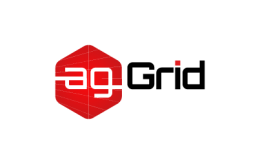Progressive Web Application will have stale caches then
Progressive Web Applications (or PWAs) are web apps that deliver an experience similar to native applications. There are many things that can contribute to that. Of these, the most significant is the ability for an app to be able to function when offline. This is achieved through the use of a web technology called Service Workers.
This section will focus on adding an offline experience to our app. We'll achieve this using a Google project called Workbox which provides tools that help make offline support for web apps easier to setup.
We Don't Work Offline Now
So far, we've been viewing the output by going directly to the local file system. Typically though, a real user accesses a web app over a network; their browser talking to a server which will serve up the required assets (e.g. .html, .js, and .css files).
So let's test what the current experience is like using a simple server. Let's use the http-server package: npm install http-server --save-dev. We'll also amend the scripts section of our package.json to add in a start script:
package.json
{
...
"scripts": {
- "build": "webpack"
+ "build": "webpack",
+ "start": "http-server dist"
},
...
}Note: webpack DevServer writes in-memory by default. We'll need to enable writeToDisk option in order for http-server to be able to serve files from ./dist directory.
If you haven't previously done so, run the command npm run build to build your project. Then run the command npm start. This should produce the following output:
> http-server dist
Starting up http-server, serving dist
Available on:
http://xx.x.x.x:8080
http://127.0.0.1:8080
http://xxx.xxx.x.x:8080
Hit CTRL-C to stop the serverIf you open your browser to http://localhost:8080 (i.e. http://127.0.0.1) you should see your webpack application being served from the dist directory. If you stop the server and refresh, the webpack application is no longer available.
This is what we aim to change. Once we reach the end of this module we should be able to stop the server, hit refresh and still see our application.
Adding Workbox
Let's add the Workbox webpack plugin and adjust the webpack.config.js file:
npm install workbox-webpack-plugin --save-devwebpack.config.js
const path = require('path');
const HtmlWebpackPlugin = require('html-webpack-plugin');
const { CleanWebpackPlugin } = require('clean-webpack-plugin');
+ const WorkboxPlugin = require('workbox-webpack-plugin');
module.exports = {
entry: {
app: './src/index.js',
print: './src/print.js',
},
plugins: [
// new CleanWebpackPlugin(['dist/*']) for < v2 versions of CleanWebpackPlugin
new CleanWebpackPlugin(),
new HtmlWebpackPlugin({
- title: 'Output Management',
+ title: 'Progressive Web Application',
}),
+ new WorkboxPlugin.GenerateSW({
+ // these options encourage the ServiceWorkers to get in there fast
+ // and not allow any straggling "old" SWs to hang around
+ clientsClaim: true,
+ skipWaiting: true,
+ }),
],
output: {
filename: '[name].bundle.js',
path: path.resolve(__dirname, 'dist'),
},
};With that in place, let's see what happens when we do an npm run build:
...
Asset Size Chunks Chunk Names
app.bundle.js 545 kB 0, 1 [emitted] [big] app
print.bundle.js 2.74 kB 1 [emitted] print
index.html 254 bytes [emitted]
precache-manifest.b5ca1c555e832d6fbf9462efd29d27eb.js 268 bytes [emitted]
service-worker.js 1 kB [emitted]
...As you can see, we now have 2 extra files being generated; service-worker.js and the more verbose precache-manifest.b5ca1c555e832d6fbf9462efd29d27eb.js. service-worker.js is the Service Worker file and precache-manifest.b5ca1c555e832d6fbf9462efd29d27eb.js is a file that service-worker.js requires so it can run. Your own generated files will likely be different; but you should have a service-worker.js file there.
So we're now at the happy point of having produced a Service Worker. What's next?
Registering Our Service Worker
Let's allow our Service Worker to come out and play by registering it. We'll do that by adding the registration code below:
index.js
import _ from 'lodash';
import printMe from './print.js';
+ if ('serviceWorker' in navigator) {
+ window.addEventListener('load', () => {
+ navigator.serviceWorker.register('/service-worker.js').then(registration => {
+ console.log('SW registered: ', registration);
+ }).catch(registrationError => {
+ console.log('SW registration failed: ', registrationError);
+ });
+ });
+ }Once more npm run build to build a version of the app including the registration code. Then serve it with npm start. Navigate to http://localhost:8080 and take a look at the console. Somewhere in there you should see:
SW registeredNow to test it. Stop your server and refresh your page. If your browser supports Service Workers then you should still be looking at your application. However, it has been served up by your Service Worker and not by the server.
Conclusion
You have built an offline app using the Workbox project. You've started the journey of turning your web app into a PWA. You may now want to think about taking things further. A good resource to help you with that can be found here.